Connect Oraimo Speaker to Laptop via Bluetooth
Oraimo portable speakers are known for their sleek design, clear sound, and Bluetooth compatibility. Pairing them with the laptop can greatly enhance audio experience, whether watching a movie or attending an online meeting.
This guide will walk through everything from the basics of Bluetooth to troubleshooting tips so seamless audio could be enjoyed in a laptop with an Oraimo speaker.
🔄 Check Your Laptop’s Bluetooth Capability
Before trying to pair speakers, ensure the laptop supports Bluetooth.
- For Windows Users: Go to Settings > Devices > Bluetooth & other devices and see if Bluetooth is listed.
- For Mac Users: Click the Apple menu > System Preferences > Bluetooth.
🔊 Turn On Your Oraimo Speaker and Activate Pairing Mode
To pair the speaker, it must be in pairing mode. Here’s how:
- Step 1: Long-press the power button until hearing a chime or see the LED indicator blinking rapidly (usually blue or red/blue).
- Step 2: This blinking means the speaker is now visible to nearby Bluetooth-enabled devices like laptops.
| Speaker Model | Pairing Method |
| Oraimo SoundGo 3 | Press & hold power till LED blinks |
| Oraimo SoundFull | Use the Bluetooth button beside volume |
| Oraimo SoundPro | Switch on, wait for LED pairing mode |

Enable Bluetooth on Your Laptop
To make your laptop discover the speaker:
- On Windows:
- Go to Settings > Devices > Bluetooth & other devices.
- Toggle Bluetooth ON.
- Click Add Bluetooth or other device > Bluetooth.
- On macOS:
- Open System Preferences > Bluetooth.
- Make sure Bluetooth is ON.
Now see “Oraimo Speaker” or the model name on the list of available devices.
🔁 Pair the Devices Successfully
Once speaker is visible on the laptop:
- Click on the Oraimo device name when it appears.
- Wait a few seconds for it to connect.
- A message like “Connected” or “Paired” should confirm the process.
Note: If prompted for a pairing code, enter 0000 or 1234, which are default codes for most Bluetooth devices.
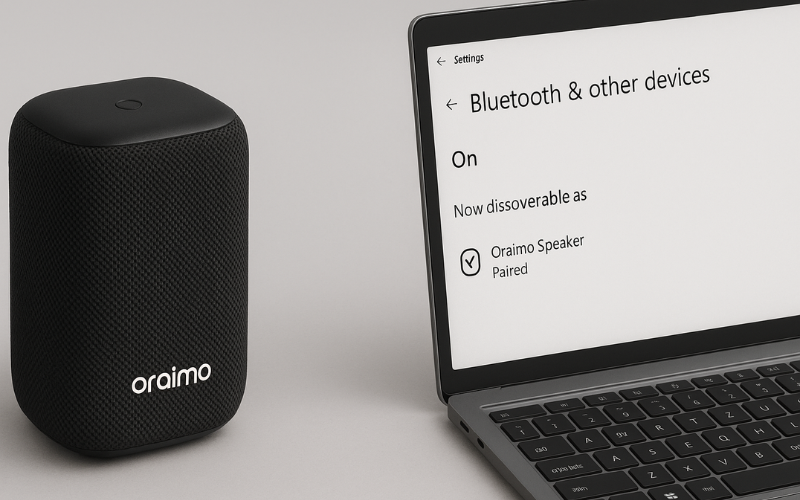
🔍 Troubleshooting Connection Issues
If Oraimo speaker isn’t connecting, try these fixes:
Quick Fixes:
- Restart speaker and laptop.
- Remove other Bluetooth devices that might interfere.
- Delete and re-pair the speaker.
Advanced Troubleshooting:
- Update Bluetooth drivers (Windows: Device Manager > Bluetooth).
- Reset the speaker to factory settings and try again.
- Try pairing with another device to ensure the speaker is functional.
🎧 Test the Audio Output
Once paired, test the speaker:
- Play any audio or video to check if sound comes through the speaker.
- Ensure the speaker is selected as the default audio output.

How to change output device on Windows:
- Click on the volume icon in the taskbar.
- Select the output device as Oraimo speaker.
| OS | Steps to Set Default Output |
| Windows 10/11 | Sound Settings > Output > Select Oraimo |
| macOS | System Settings > Sound > Output > Oraimo |
🔋 Keep an Eye on Battery and Charging
A low battery can disrupt Bluetooth performance.
- Make sure the Oraimo speaker is at least 50% charged before pairing.
- Charging while using Bluetooth is okay, but avoid overcharging.
Pro Tip: Use the original Oraimo charging cable for optimal performance and battery longevity.
📱 Switching Between Laptop and Mobile Devices
You can pair the Oraimo speaker with multiple devices, but not all at once.
- To switch from laptop to phone, disconnect it from the laptop Bluetooth settings.
- Now turn on Bluetooth on your mobile and reconnect the speaker.
Avoid this mistake: If both devices try to connect at the same time, the speaker may get stuck or fail to respond.
Leave a reply