How to Connect Oraimo Bluetooth Speaker to Android Phone
Oraimo Bluetooth speakers are known for their portability, sound quality, and compatibility with most Android devices. These speakers offer a seamless connection experience when paired correctly. Whether you’re using it at home or on the go, connecting it to your phone is a breeze once you know how.
What You Need Before Connecting
Before pairing your devices, ensure the following essentials are in place:
| Requirement | Description |
| Charged Speaker | Make sure the Oraimo speaker is fully charged |
| Android Phone | Your device should have Bluetooth enabled |
| Bluetooth Compatibility | Android 4.0+ supports Bluetooth pairing |
Also, be within range (usually under 10 meters) to avoid connection issues. Physical obstacles can also affect connectivity, so stay in open areas.
Turning on Bluetooth on Your Android Device
Follow these steps to enable Bluetooth on your Android phone:
- Open the Settings app
- Tap on Connections or Connected devices
- Select Bluetooth and toggle it ON
After activation, your phone will begin scanning for nearby Bluetooth devices. Wait for the Oraimo speaker to appear in the list of available devices.
Powering On and Pairing the Oraimo Speaker
Turn on your Oraimo speaker by pressing the power button until you hear a tone. It will automatically enter pairing mode (indicated by flashing LED lights). If it doesn’t, press and hold the Bluetooth button for 3-5 seconds to activate pairing mode manually. The speaker is now discoverable by phone.

Connecting Your Android Phone to the Oraimo Speaker
Once your speaker is visible in the list on your Android device:
- Tap on the speaker name (usually Oraimo SoundPro, etc.)
- Confirm the pairing request if prompted
- Wait for the “Connected” status to appear
- A success tone or voice prompt usually confirms a successful connection.
Troubleshooting Connection Issues
If you’re unable to connect, try the following solutions:
- Restart both devices
- Forget and re-pair the speaker in Bluetooth settings
- Charge both the phone and speaker
- Move closer to the speaker to avoid signal drops
Software glitches can sometimes prevent successful pairing. Also, ensure that the speaker isn’t already connected to another device.
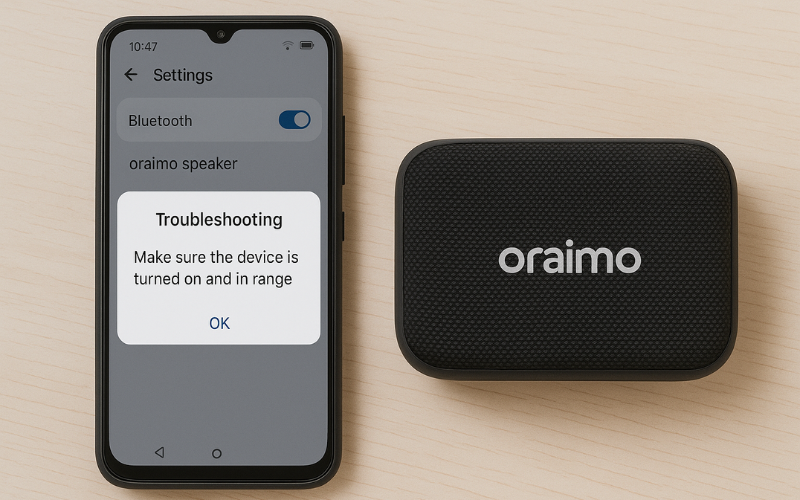
Tips for a Better Bluetooth Experience
To maintain a stable and enjoyable audio experience:
- Keep your speaker’s firmware updated (if supported)
- Disconnect devices not in use
- Clean the speaker and charging port regularly
Avoid placing the speaker near microwaves or routers that emit interference. Doing so can enhance performance and prolong the speaker’s lifespan.
Leave a reply